ITG Conference on Speech Communication | 29.09.2021 - 01.10.2021 | Kiel

Conference Tool Introduction
 |
||
| Contents: | ||
While a conventional audio call is fine for presentations, it is somewhat limited in emulating the scientific and social exchange at an in-person conference. Therefore, we chose Gather.Town as a virtual, game-like supplement. The experience is similar to an oldschool video game: You move on a virtual map of Kiel with various locations for conference (and leisure) activities. You are able to interact with each other via audio/video call or chat. There are interactive elements on the map e.g. to participate in Zoom calls for the talk sessions. We provide tutorials on the essential topics to give you an idea on how to use the tool.
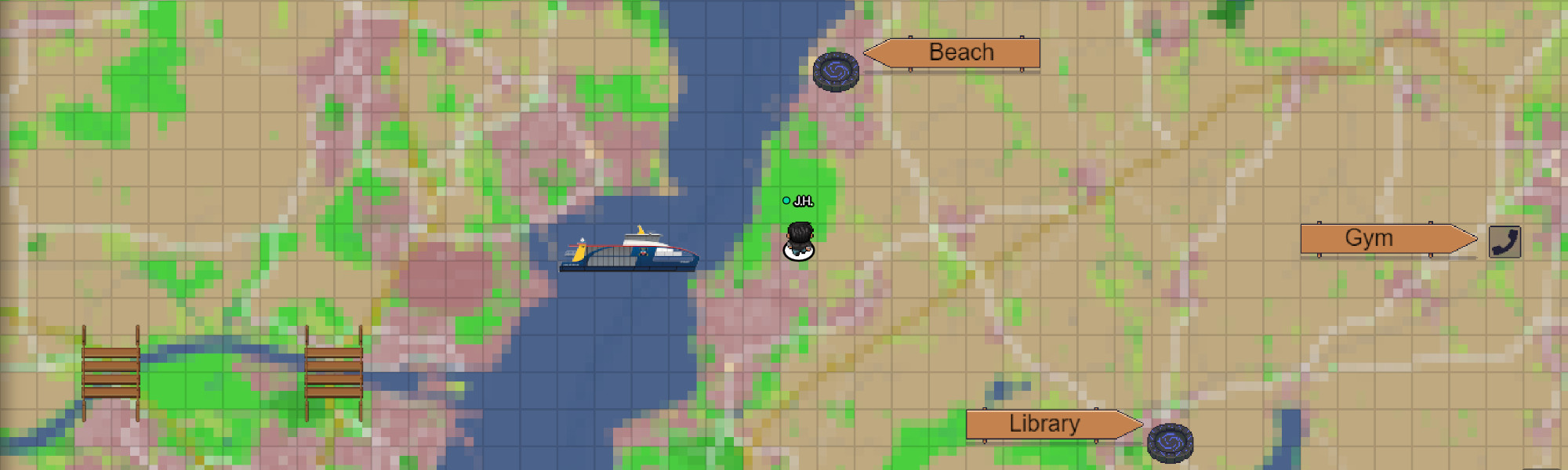
Setting up Gather.Town
An invitation link will be provided to you prior to the beginning of the conference. Open the link in your favorite browser. You will be asked to enter an e-mail address. As we use a guest list, you will only be able to enter if you use the same e-mail address as for the ITG registration. Step through the slide show to get detailed information (sub titles) on each step. Contact us in case of problems during the registration process.
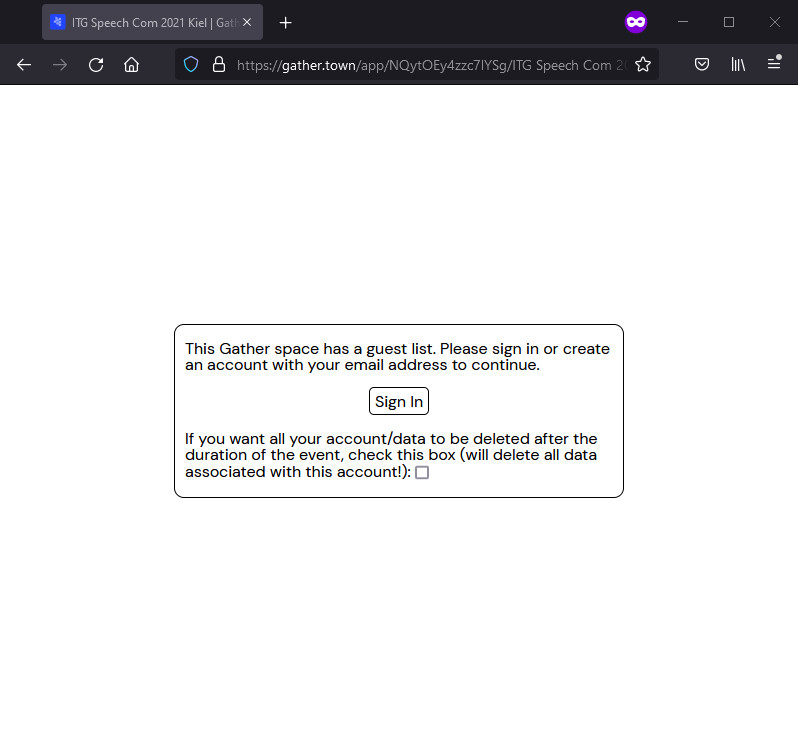
Open the invitation link in your favorite browser. You will get to see this dialog with further instructions. Click 'Sign In'!
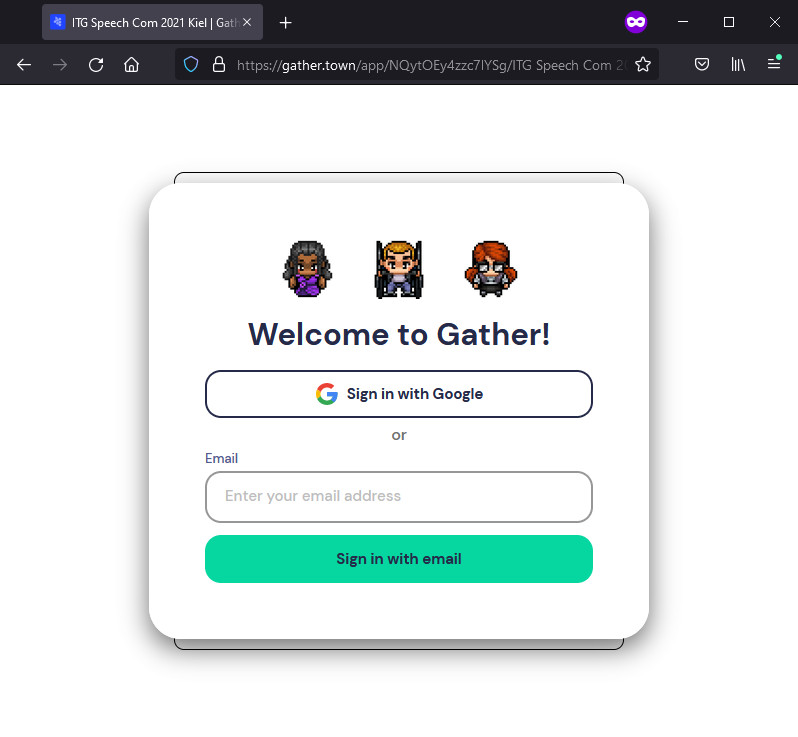
As we use an access-protected space, you have to enter the same e-mail address used for your ITG registration. Click 'Sign in with email'!
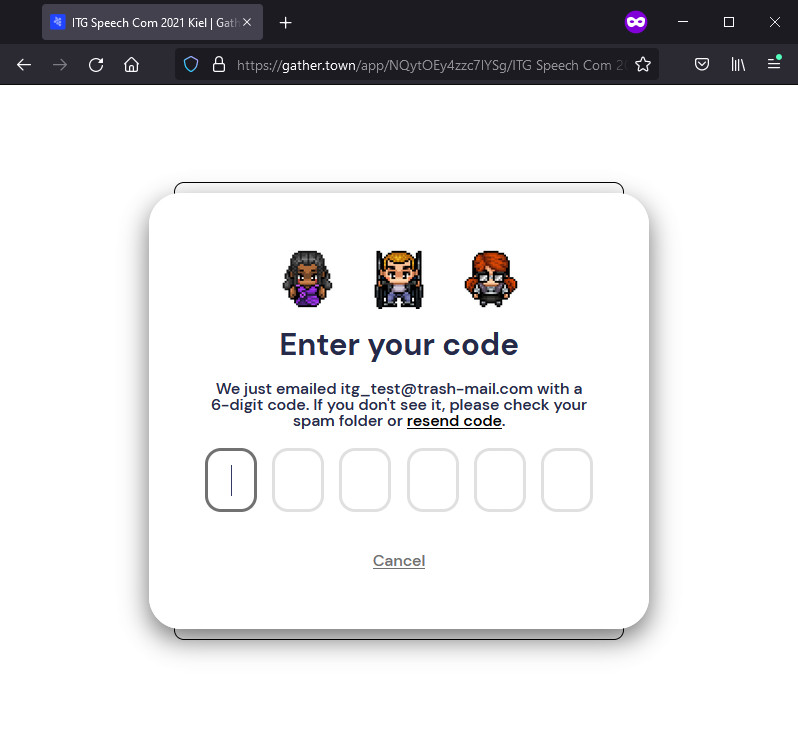
Gather.Town will send a verification code to your e-mail address. Enter the code to proceed. Note that you might have to wait some time (10 min) for the code. Click 'resend code' if your code is not valid. Also check your spam folder, if you do not receive a code.
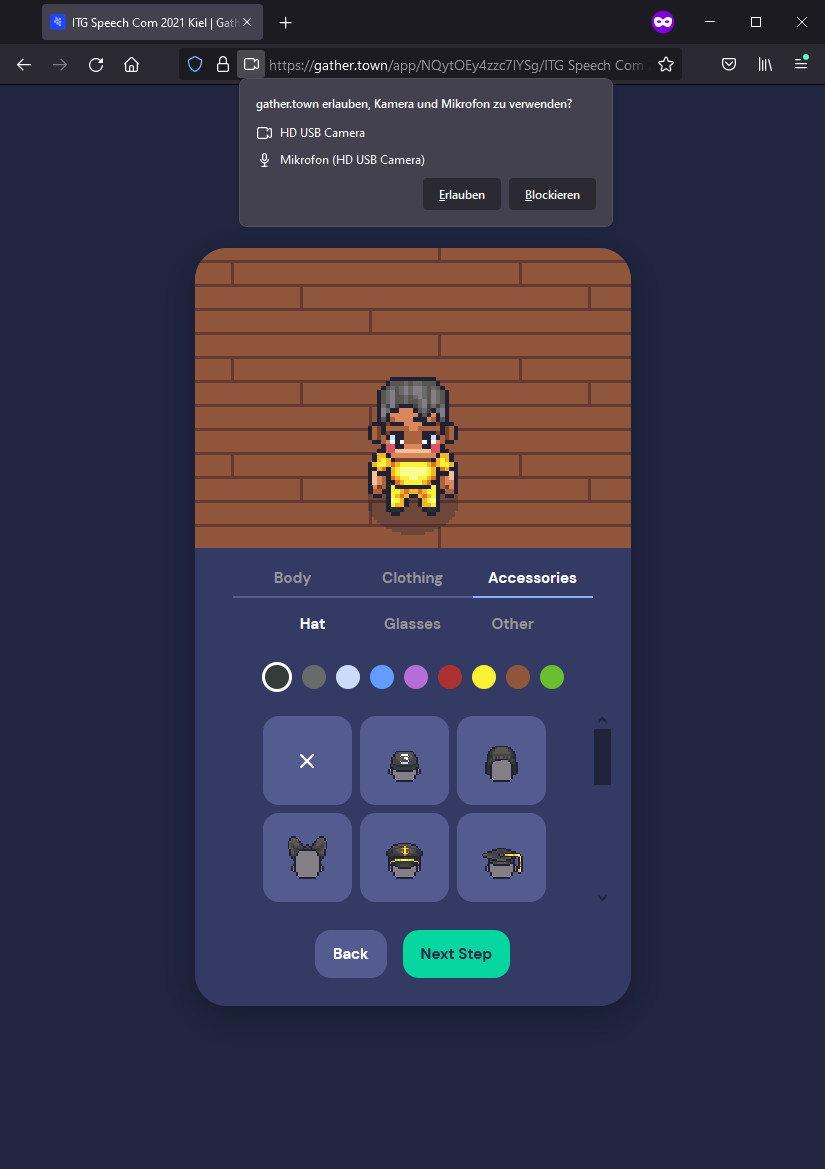
As Gather.Town starts, your browser will ask you for the permission to use your camera/microphone for communication. Give permission according to your preferences. You can also change this later. You can also style your character (optional). Click 'Next step' once finished.
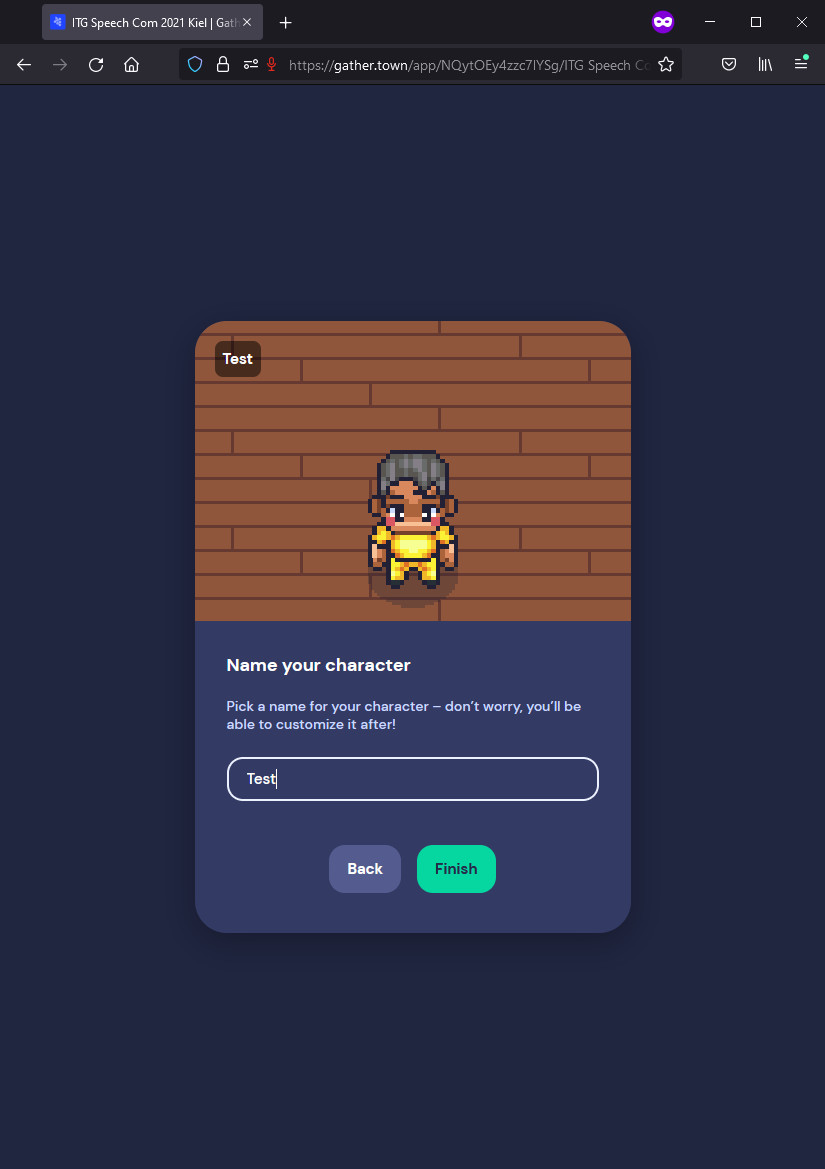
You can enter a name for your Gather.Town account. However, this is not the displayed name as we use preset names and affiliations according to your ITG registration. Click 'Finish'!
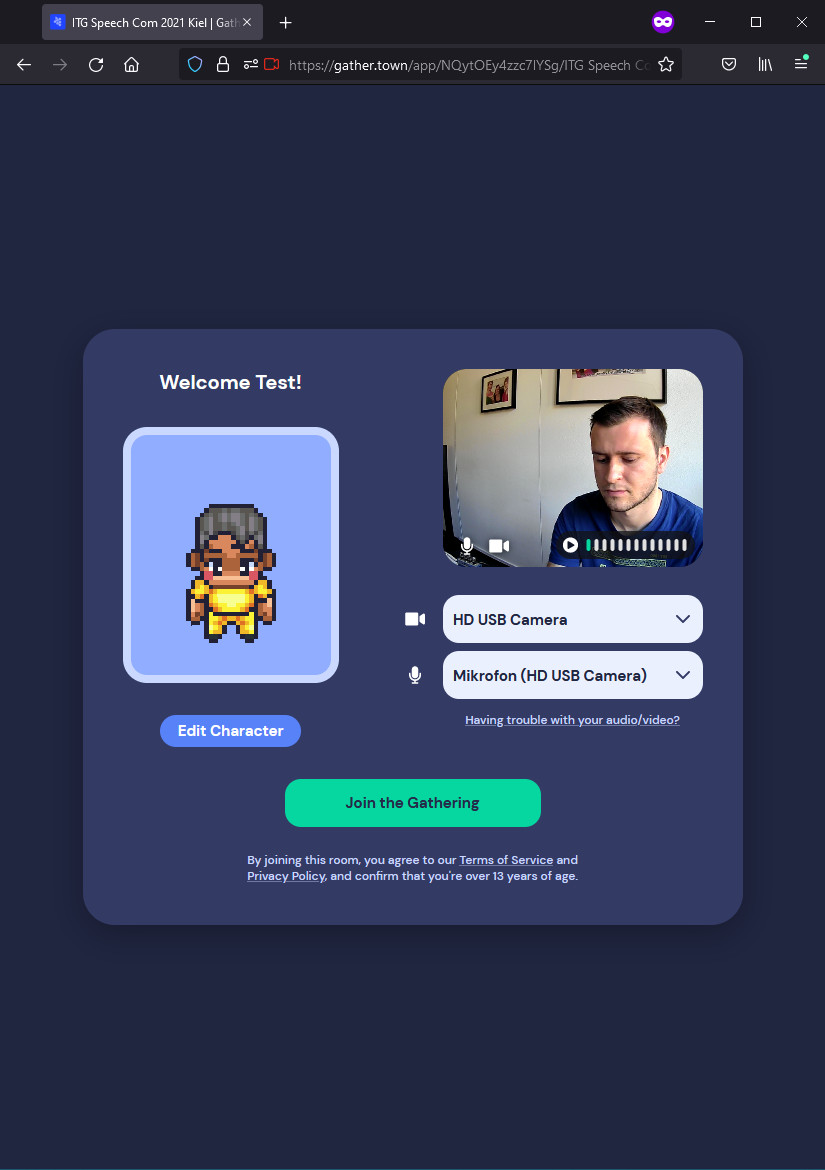
The welcome dialog provides you with an overview on your selected configuration. Check for the right audio/video device and click 'Join the Gathering'!
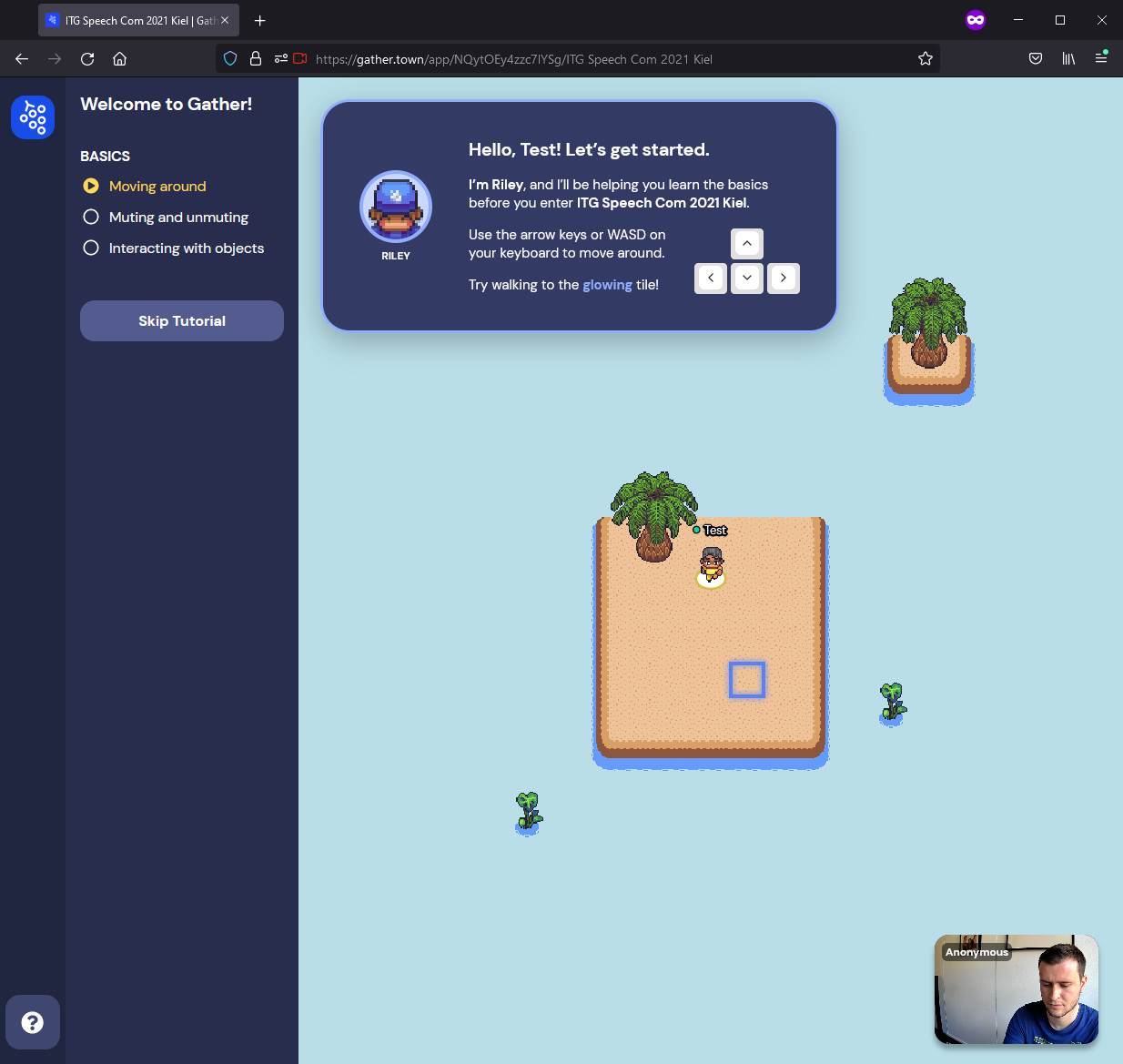
We recommend you to follow the tutorial instructions. You will learn control and interaction in Gather.Town.
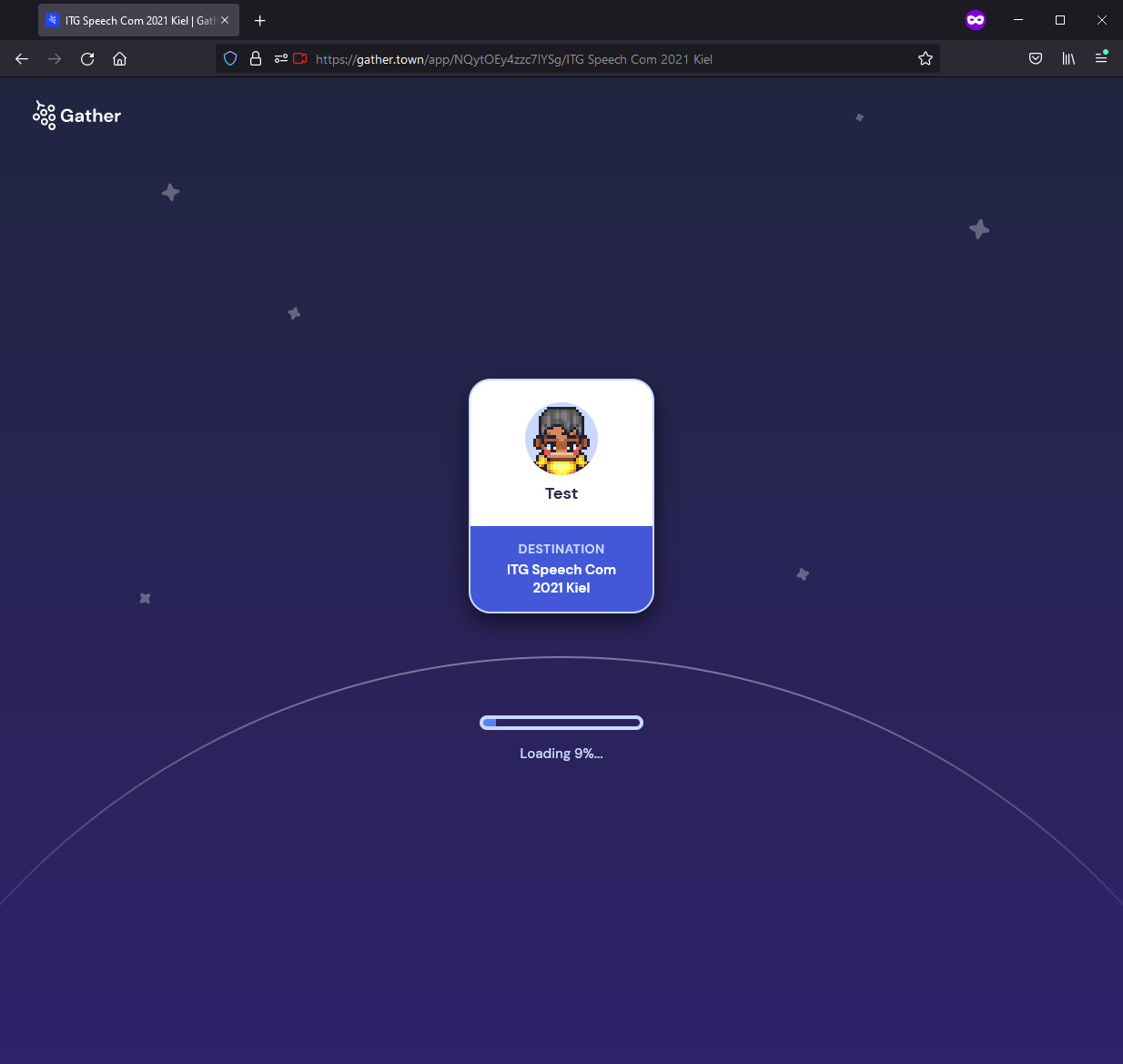
You are now ready to enter the conference map!
The Map
The entry point will be a map of Kiel. You will spawn at the top left corner next to the "Program" info sign. Press x next to it to open the program. You can walk across the map using the arrow keys or by double-clicking the desired destination. Note that you cannot swim. To cross water, use the two bridges or the ferry drawn in the center of the Förde. There are two main symbols to look for on the map. First the "telephone" symbol for example next to the "Captain's Bay" sign. Approaching it and pressing "x" will open an external zoom link. The gather map will be disabled and in the background while joining the zoom meeting. There are three zoom links accessible in the map. The most important one is the "Auditorium" where all the keynotes and talks will be presented. The "Captain's Bay" will host the Kiel evening and the "Gym" zoom link will host the active breaks. The other important symbols on the map are portals, for example next to the "Beach" sign. They will lead to different locations. All the poster sessions will be hosted in one of the rooms accessible by the portals. They can be entered by simply walking onto the symbol. The beach and the library are meant to provide "private" zones for conversations.
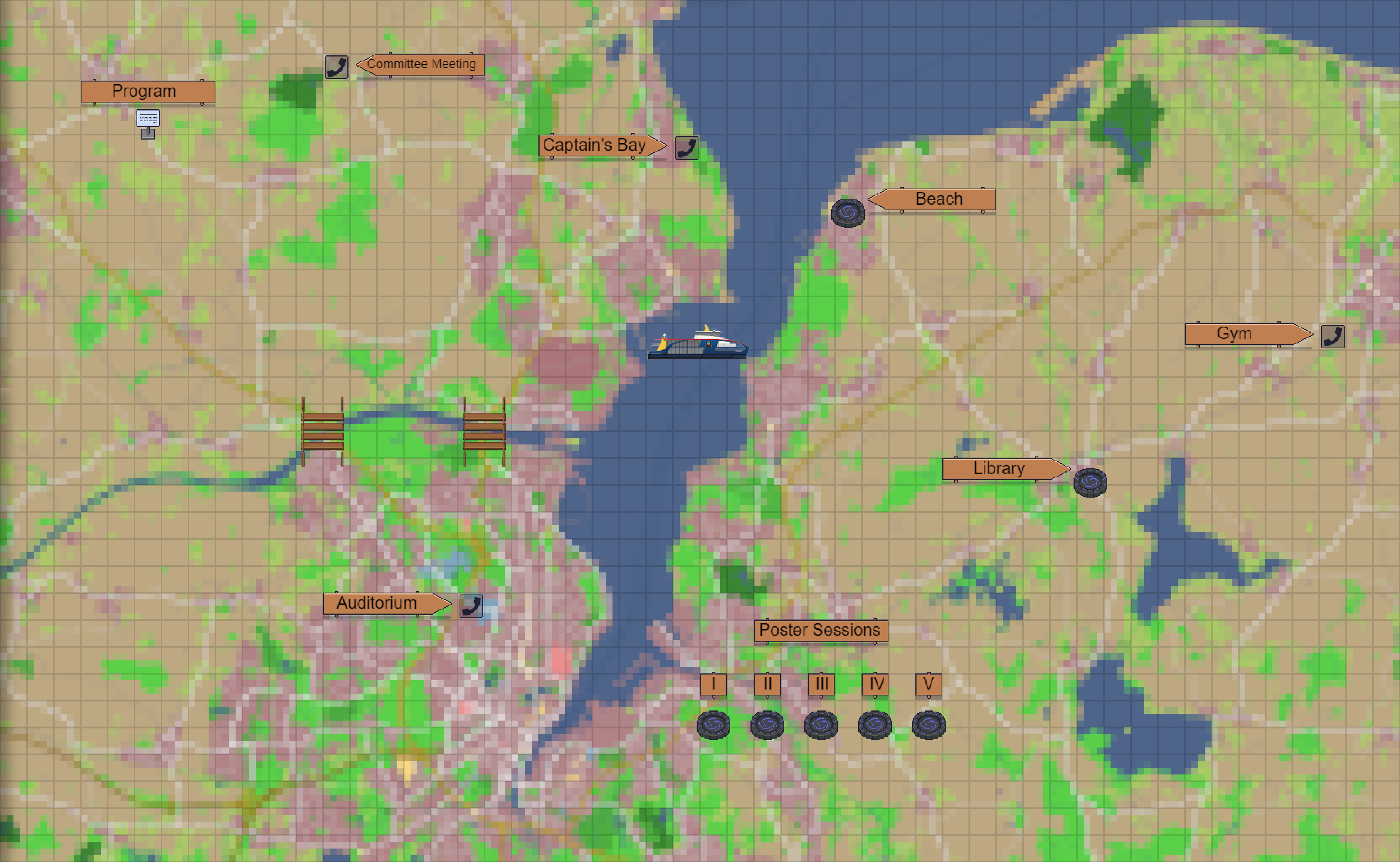
The beach is another breakout room if you want to chat with other people while not on the crowded main map. Enjoy the water and the sun!
The library offers multiple areas to have a private conversation. Those areas are marked with a carpet or a darker ground tile. If you step into these areas, you can only talk to other people standing in that area.
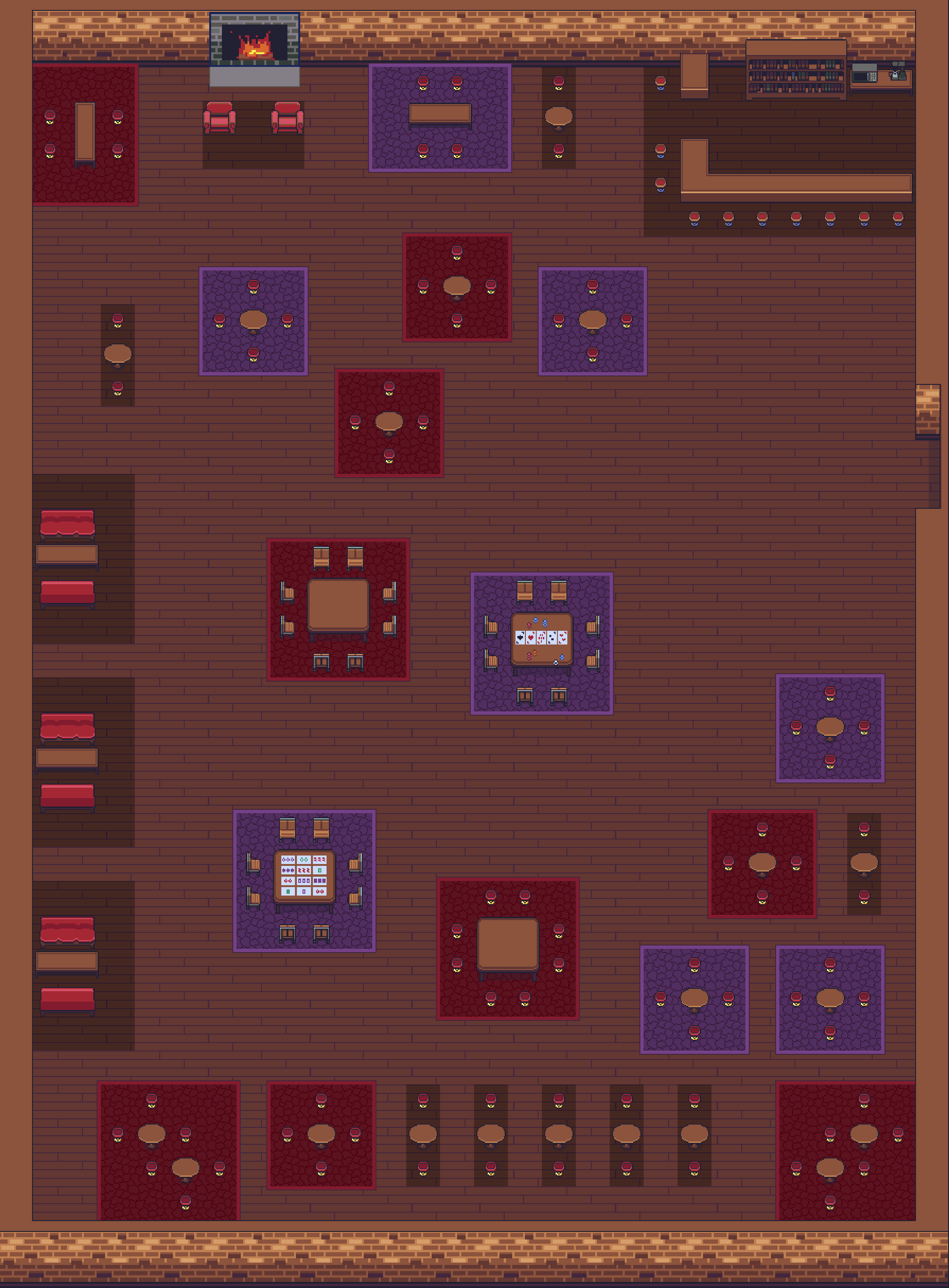
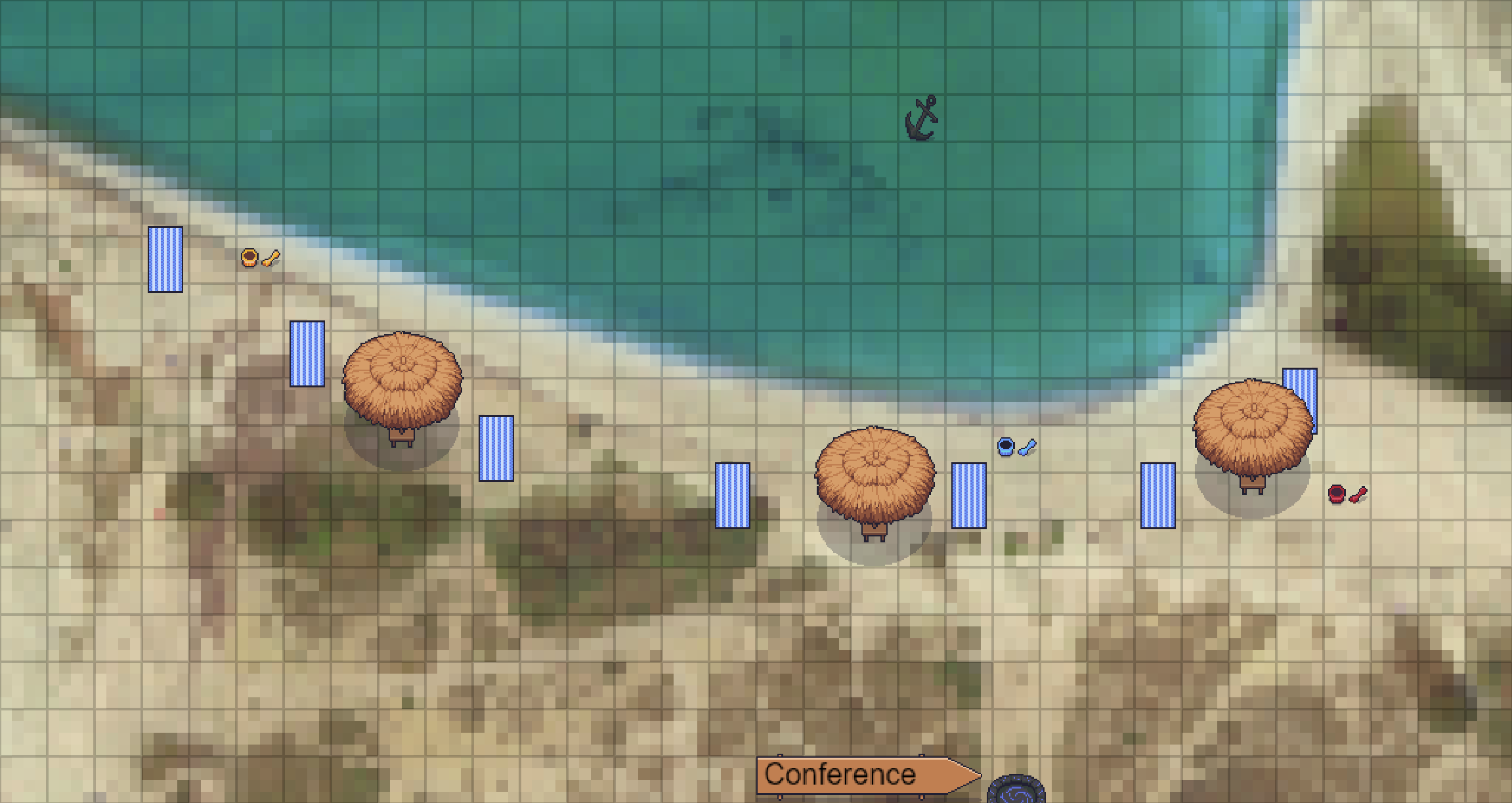
Auditorium / Talk Sessions
The auditorium will host all the main talks and keynotes. You can enter it by approaching the telephone symbol next to the "Auditorium" sign on the main map, press "x" and follow the given instructions. It starts with hosting the opening at 2pm and ends with the closing and the awards. In between there are multiple keynotes and talks. Also before every poster session, each of the posters will be shortly introduced before you can visit them yourself in the poster session rooms.

Poster Sessions
Each poster session has its individual space (I - V) with multiple 'poster terminals'. Use the portals on the main map to access these spaces. Press 'X' to open (or close) the poster's pdf-file. You can talk to all users in the outer private (light gray) zone around the terminal. To zoom in you can use the plus and minus button on the right side of the opened poster, marked with a red circle.
Presenter's role
We highlighted a spot next to the poster with a megaphone. You are encouraged to stay in this spot during your session and present the results to interested people in the zone. You can only present orally as you are technically not able to share i. e. your cursor to point at a specific spot on the poster.
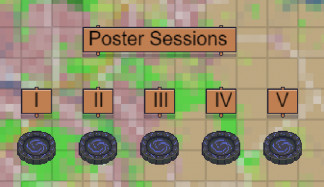
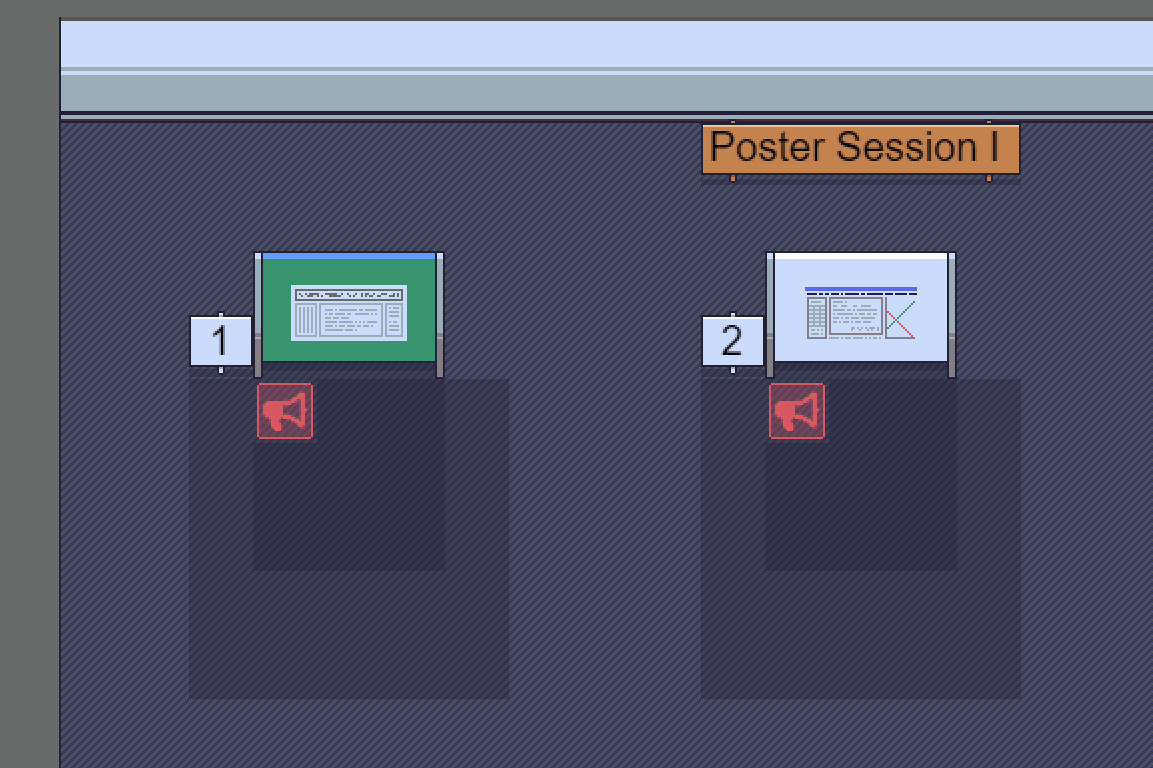
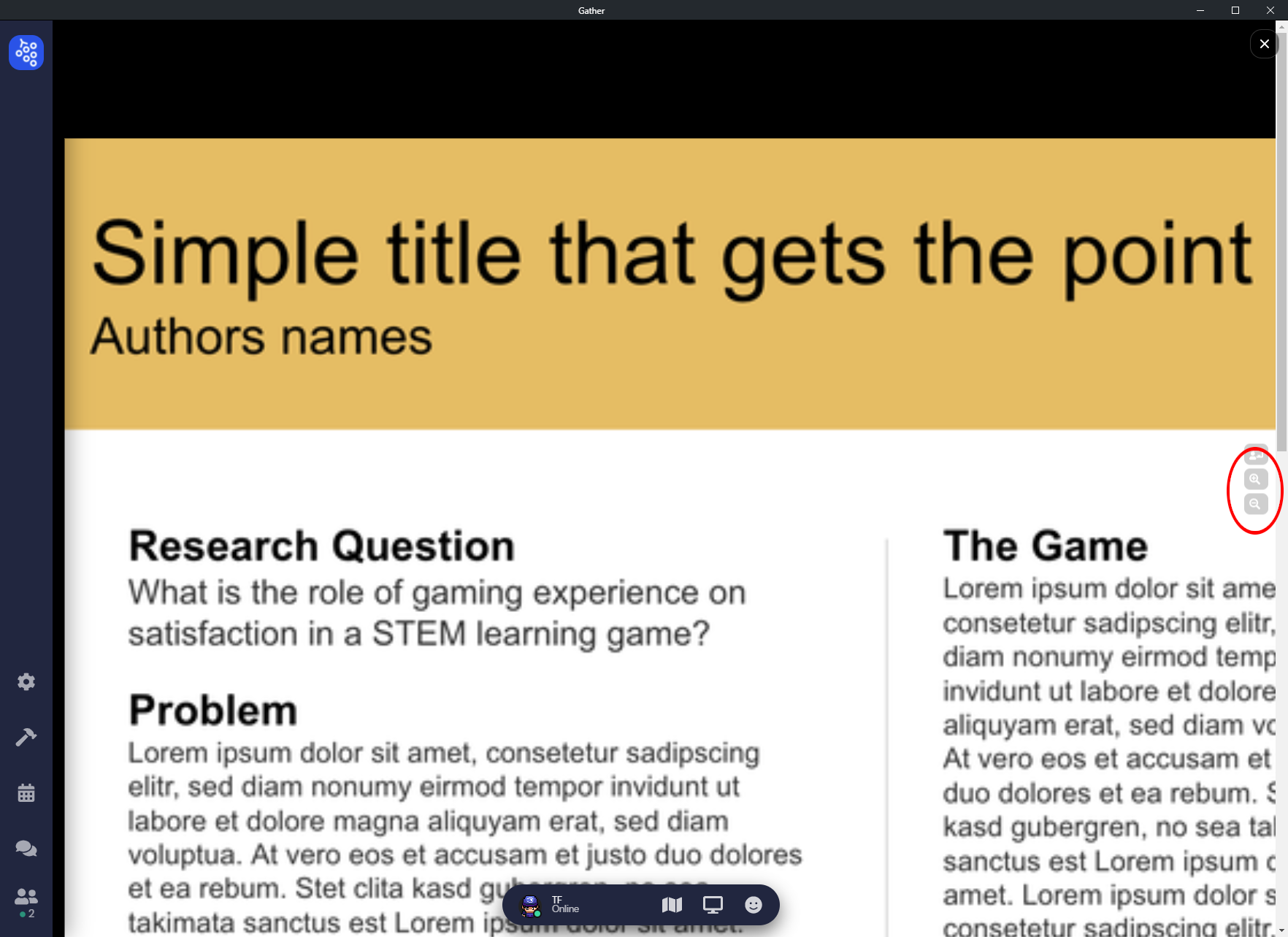

 On behalf of the members of the Chair of Digital Signal Processing and System Theory, we would like to take this opportunity to wish you all a very Merry Christmas and a peaceful, restful winter break. We hope that this festive season brings you joy, relaxation, and cherished moments with your loved ones.
On behalf of the members of the Chair of Digital Signal Processing and System Theory, we would like to take this opportunity to wish you all a very Merry Christmas and a peaceful, restful winter break. We hope that this festive season brings you joy, relaxation, and cherished moments with your loved ones.